 1306
1306
Updating Your Easynews Password
If you need to reset your Easynews password, follow the steps below to regain access to your account.
Step 1: Visit the Reset Page
Go to the Easynews Password Reset page at https://account.easynews.com/password.php?pg=1.
Step 2: Choose a Reset Method
You can reset your password in one of two ways:
-
By Email: Enter the email address associated with your Easynews account and click Continue. You'll receive a message with a reset link.


-
By Security Question: If you set up a security question during account creation, you can use this method instead. Input your username and click Continue, then answer the question as prompted to verify your identity.
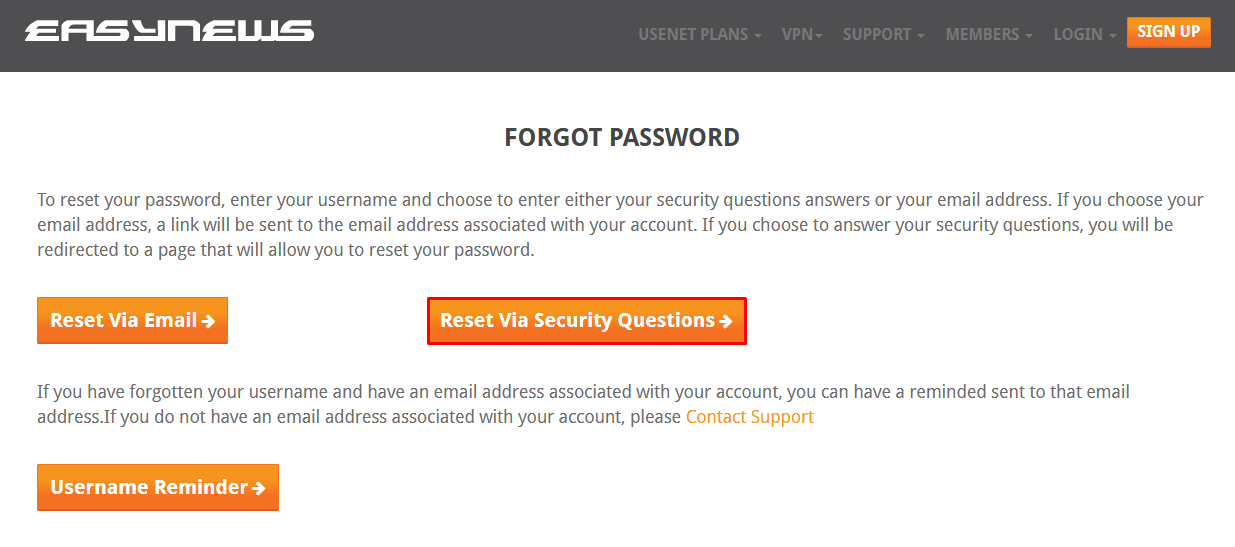

Step 3: Check Your Email
You will receive a message with a password reset link. Click the link in the email to continue.
Step 4: Choose a New Password
Follow the link and enter your new password. Make sure it meets Easynews security guidelines.
Step 5: Log Back In
Return to the Easynews Login page and sign in using your updated credentials.
For security, avoid using previous passwords and make sure your new password is unique.




