 979
979
Optimize GrabIt for Faster Performance with Easynews
Key Tweaks to Get GrabIt Running Smoother on Easynews
1. Use Proper Server Settings
Ensure your Easynews server entry is using:
-
Server: news.easynews.com
-
Port: 563 with SSL
-
Connections: Set to 12–15
2. Enable SSL
To enable SSL in GrabIt:
-
Right-click the Easynews server name in the left-hand panel.
-
Select "Server Properties."

-
In the dialog box, check "Encrypted server connection (SSL)."

-
When prompted, click "Yes" to automatically set the secure port (563). SSL encryption helps secure your connection and may improve stability on some networks.
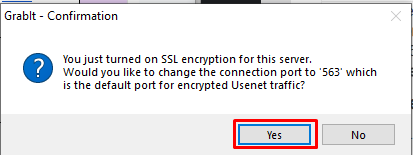
3. Adjust Server Priority
If you use more than one server, confirm that Easynews is at the top of your server list for best performance.
4. Run Tasks Off-Peak
Try running updates during lower traffic hours to avoid congestion or ISP shaping.
5. Close and Restart GrabIt if Refreshes Hang
If a group refresh hangs at the last step, restarting GrabIt often fixes it.
6. Check for Updates
Keeping GrabIt current avoids bugs and enhances performance. Update if you haven’t recently.
7. Use a Wired Internet Connection
Easynews users may notice improved stability and speed when using a direct Ethernet connection instead of Wi-Fi.
8. Customize Batch Performance
In Preferences > Batch, tailor your simultaneous processing settings to your system’s RAM and connection.

9. Choose a Fast Storage Location
Ensure your target folder is on a local SSD instead of external or NAS drives. Adjust under Preferences > Folders.
10. Activate Disk Space Protections
Preferences > Advanced includes an auto-pause batch option if space becomes low. Enable it to prevent incomplete transfers.

11. Adjust Error Checks for Older Devices
Lower-end computers may benefit from disabling error checking found under Preferences > Advanced.

12. Reduce Cache Footprint
Inside Preferences > History, lowering cache size may free up resources.

13. Stagger Task Processing
Limit simultaneous repair, extract, and batch processing tasks via Preferences > Repair and Extract.

14. Turn Off Retry on Missing Articles
In Preferences > Advanced, deactivate "Continue downloading on article not found error" to reduce wasted cycles.

15. Additional Tips
System performance varies. Explore more solutions in the GrabIt Help center to suit your setup.




